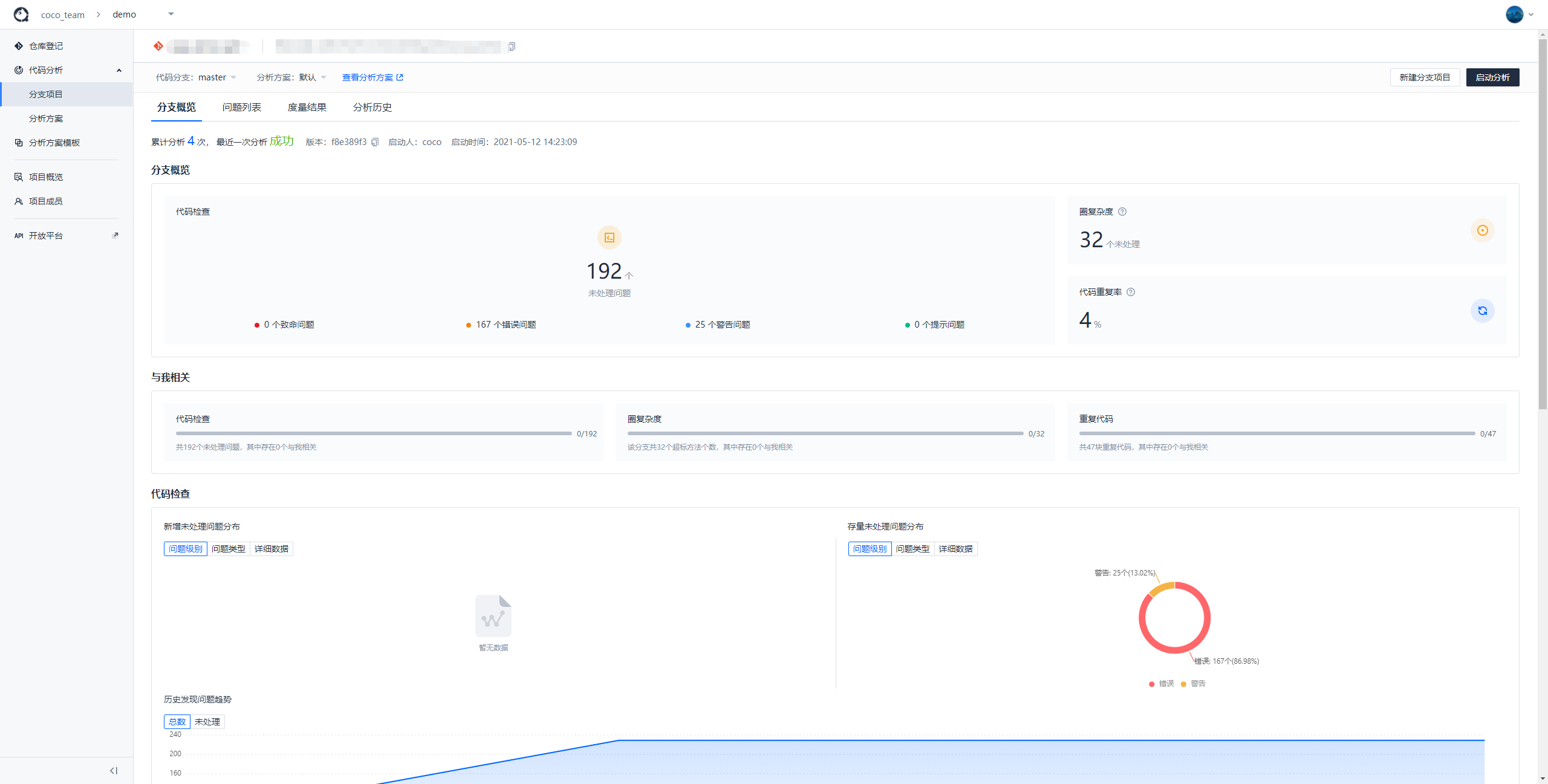Quick start a code analysis
Create teams and projects
Create a new team
Check here about Team manage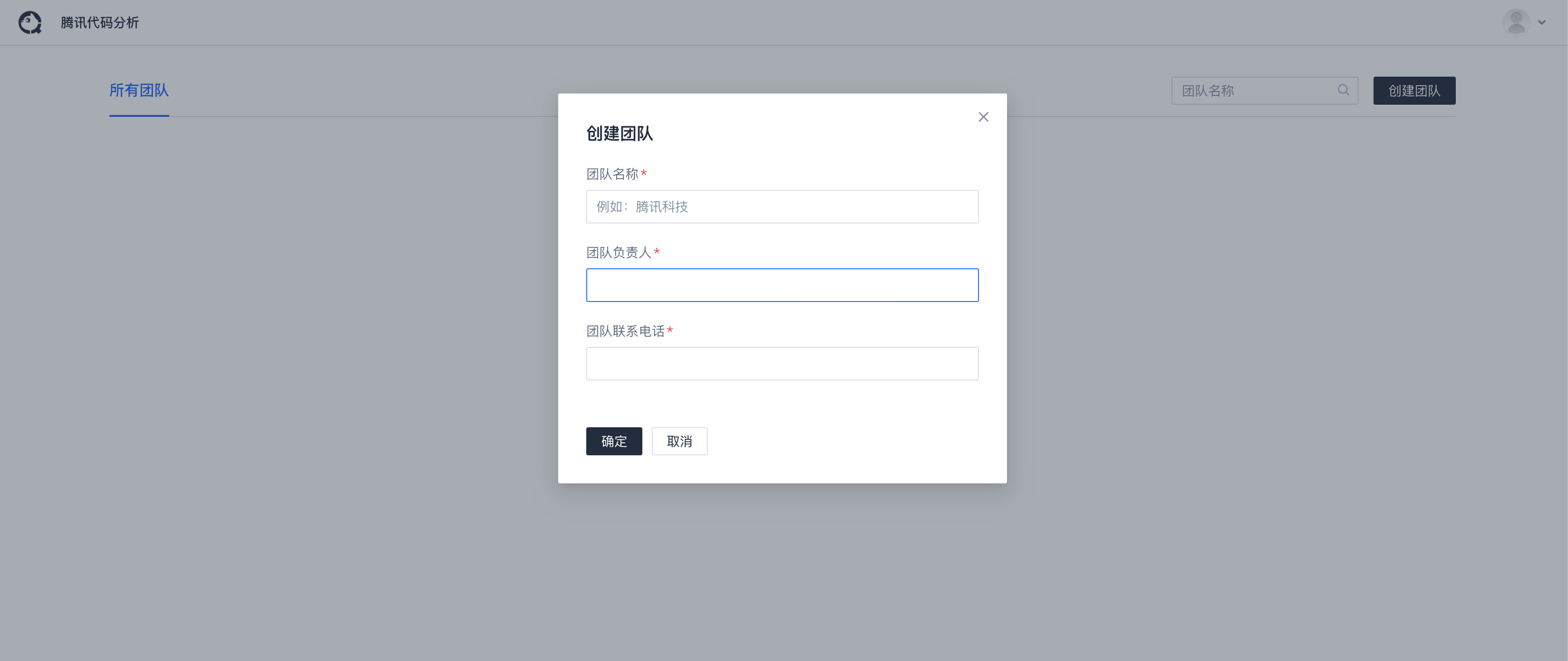
Create a new project for your team, or select an existing project then open the project
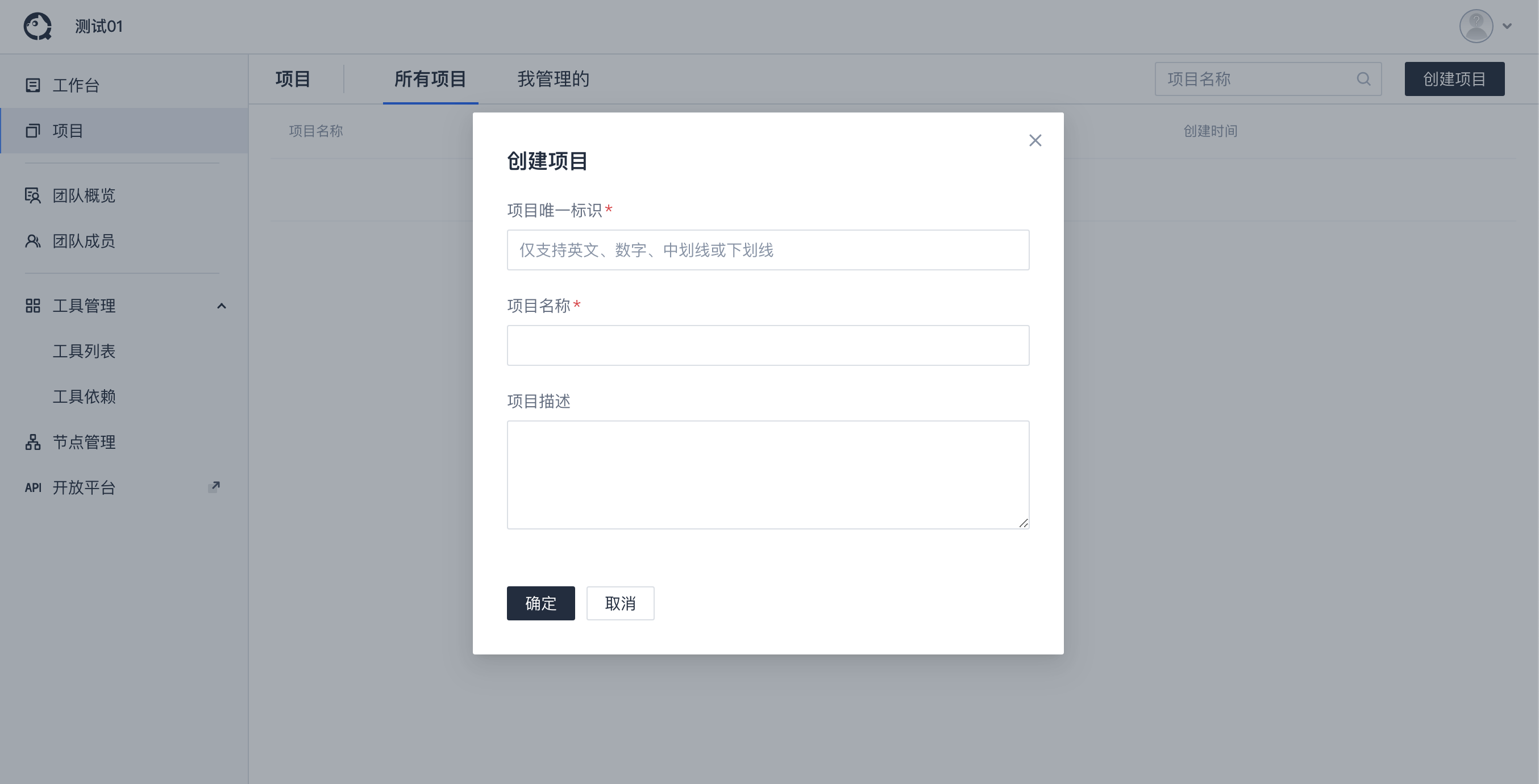
Register your repository
Register your repository and go to code analysis
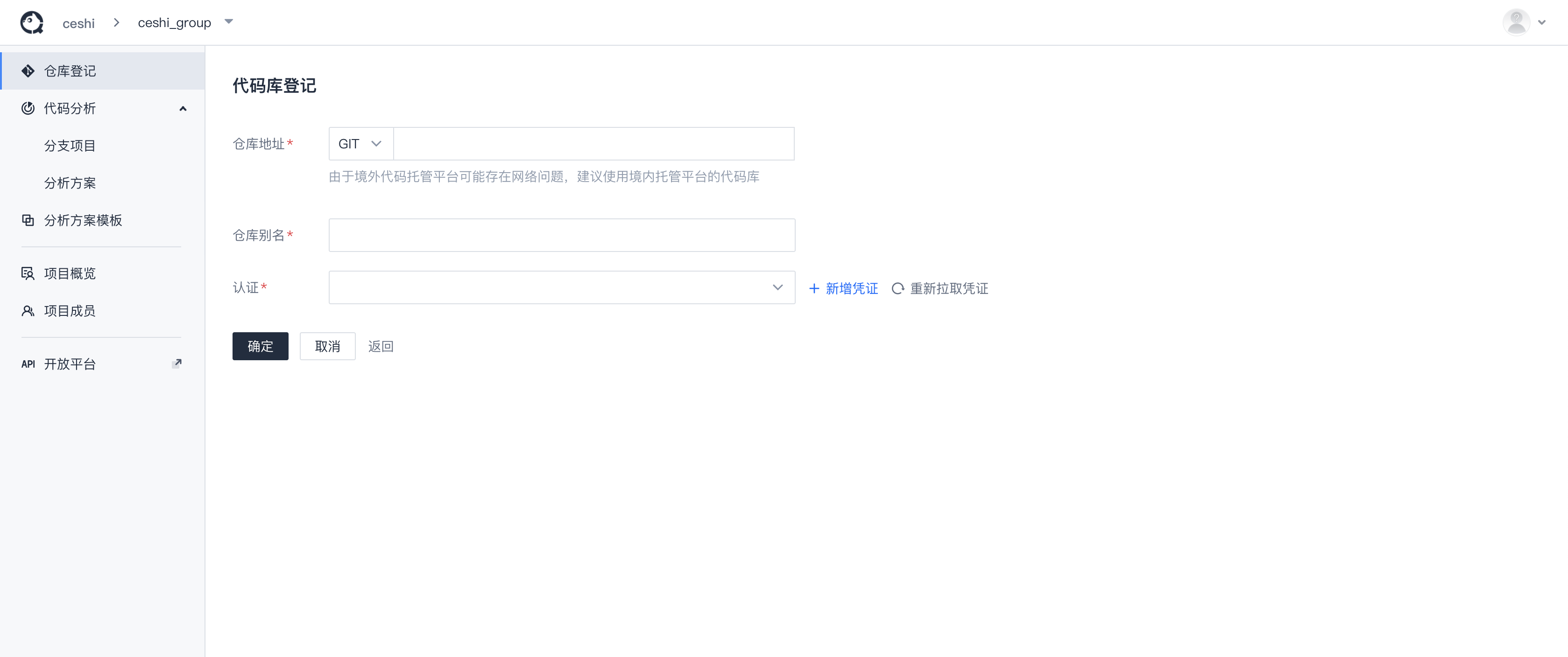
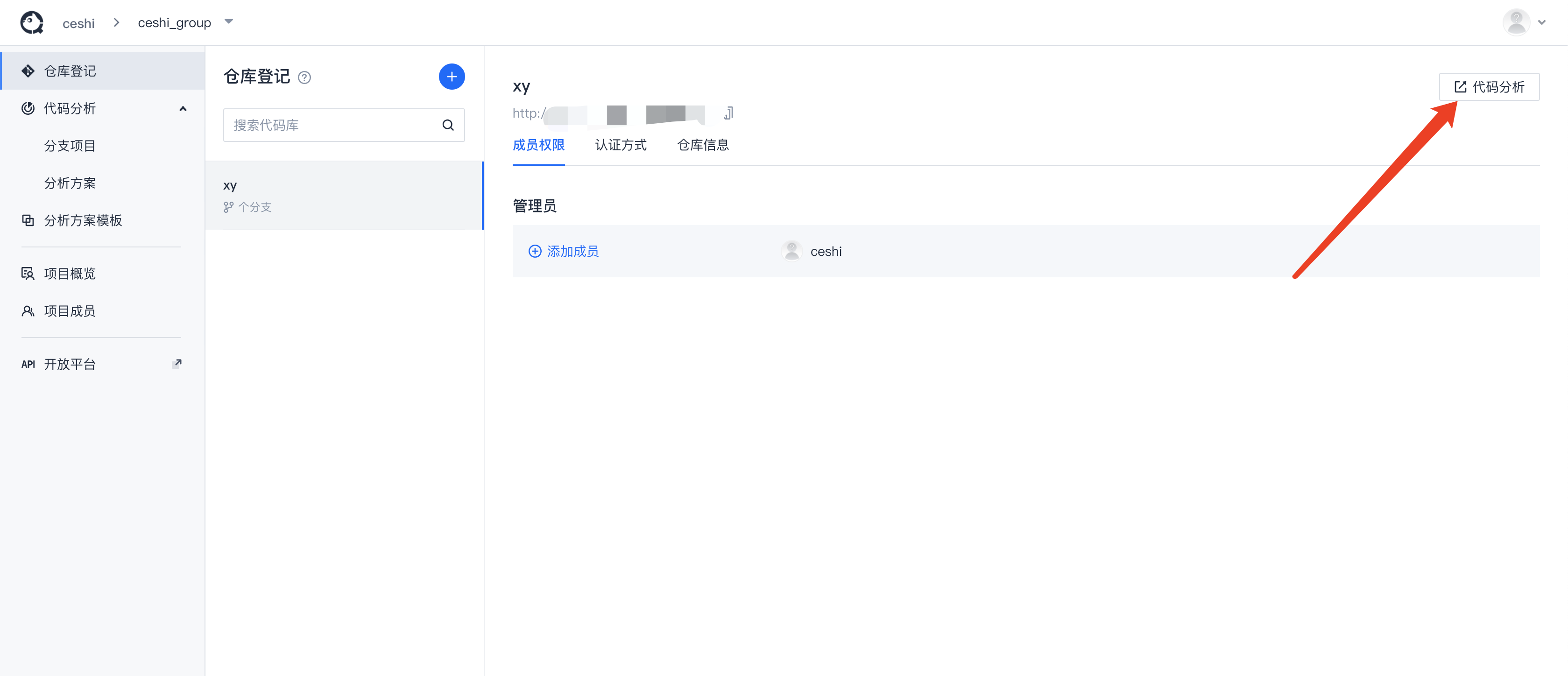
Start code analysis
Initialization
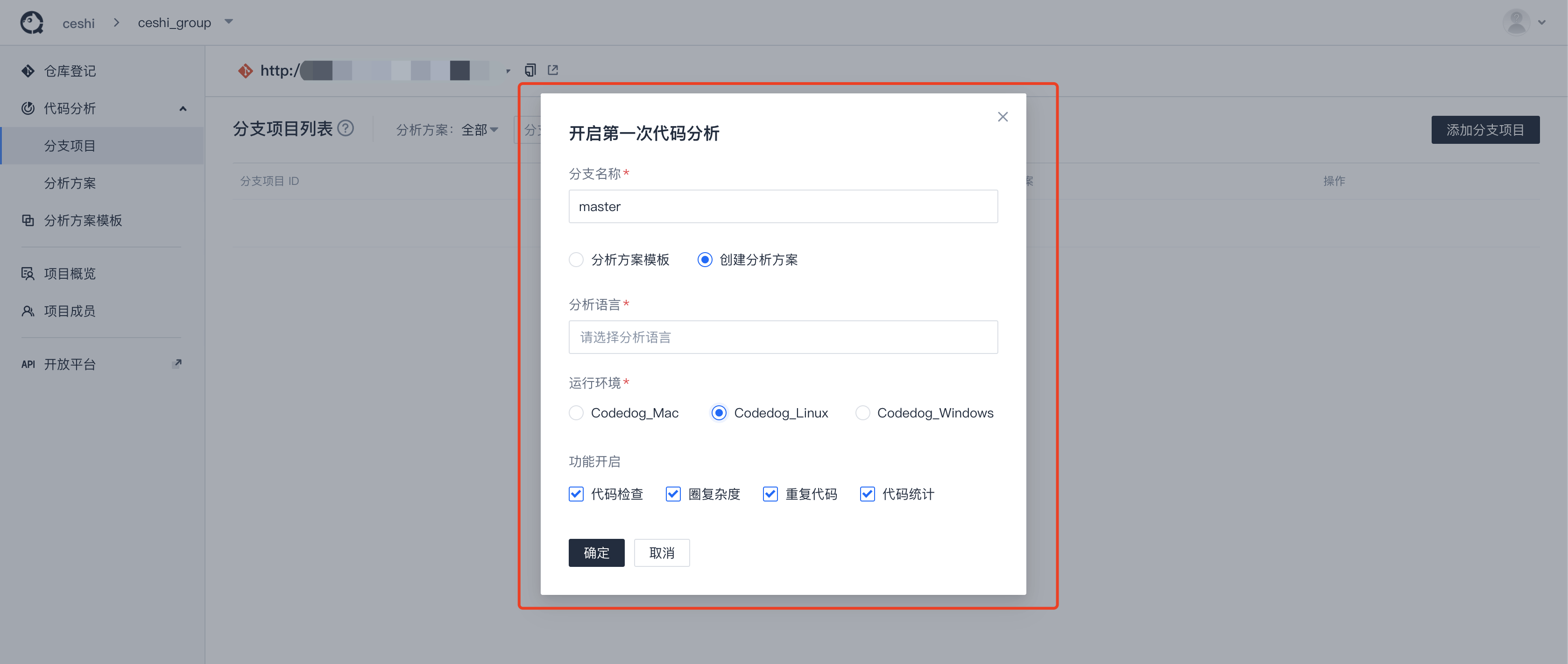
TIP
- When starting code analysis for the first time, you can choose an existing analysis scheme template or create one.
- When you click "确认", the TCA will first create an analysis scheme for your repository, and create branch projects based on repository's branches and current analysis scheme for users to start code analysis.
Run a code analysis
After initialization, you can use Online analysis or Client analysis to start a code analysis。
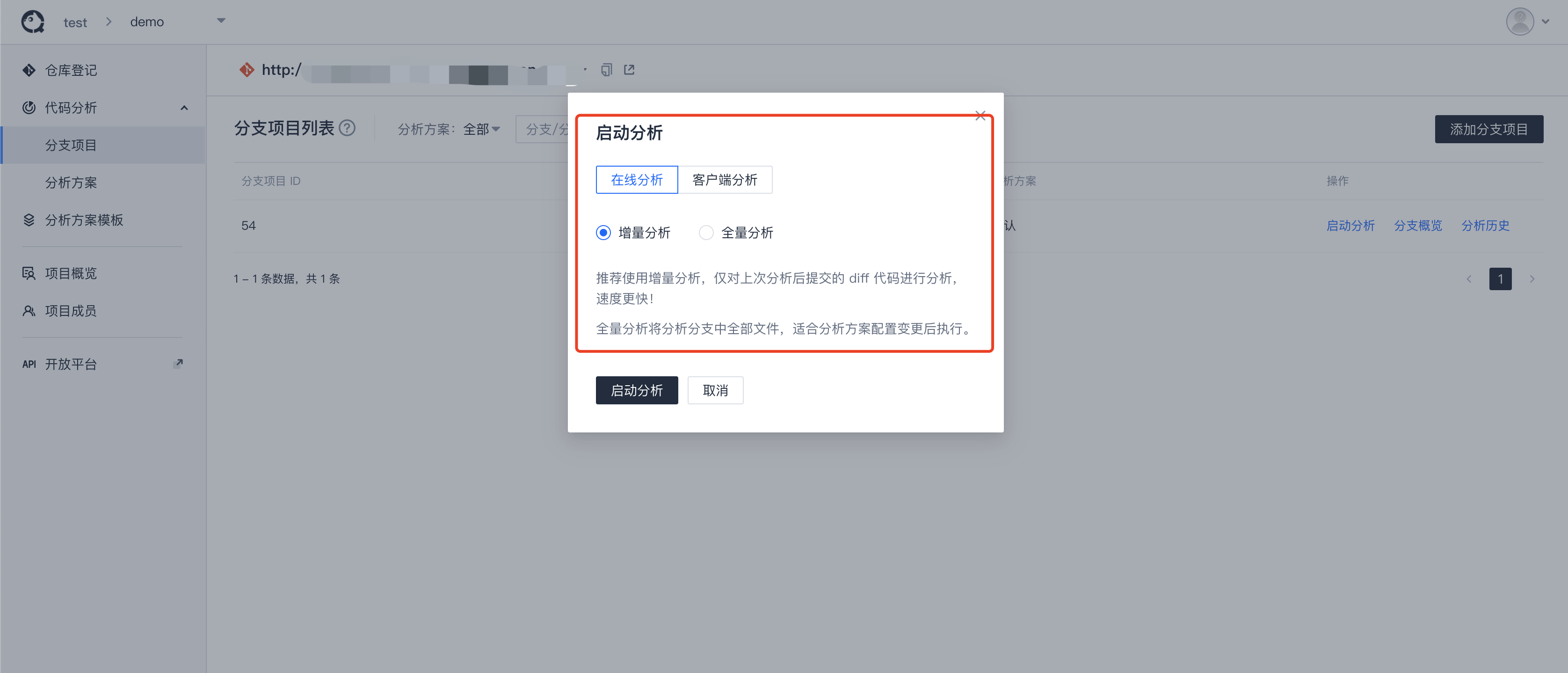
Online analysis
Online analysis means that the analysis task is registered to the execution queue in the server, and the task is assigned to the resident analysis node configured in the TCA. After the analysis is completed, the analysis result will upload to the TCA.
TIP
Use online analysis, the TCA must have at least resident analysis node:
If your TCA is deployed using the official out-of-the-box deployment script (Docker deployment, Docker-compose deployment, and source code deployment), an analysis node (client) has been started by default, which can be directly used for online analysis. Check here about Node management.
You can also add more analysis nodes to perform parallel code analysis. To add new nodes, see About node
If there is no node avaliable, online analysis tasks cannot be assigned. Unassigned tasks will be automatically cancelled after timeout。
Client analysis
Client analysis is local analysis. You need to have a client locally and configure the client configuration file codelog.ini, see Start a local analysis to configure your local client. After analysis, the report data will be uploaded.
Analysis history
After the analysis, the data will be reported to the server. You can enter the analysis history page to check the analysis records and results.
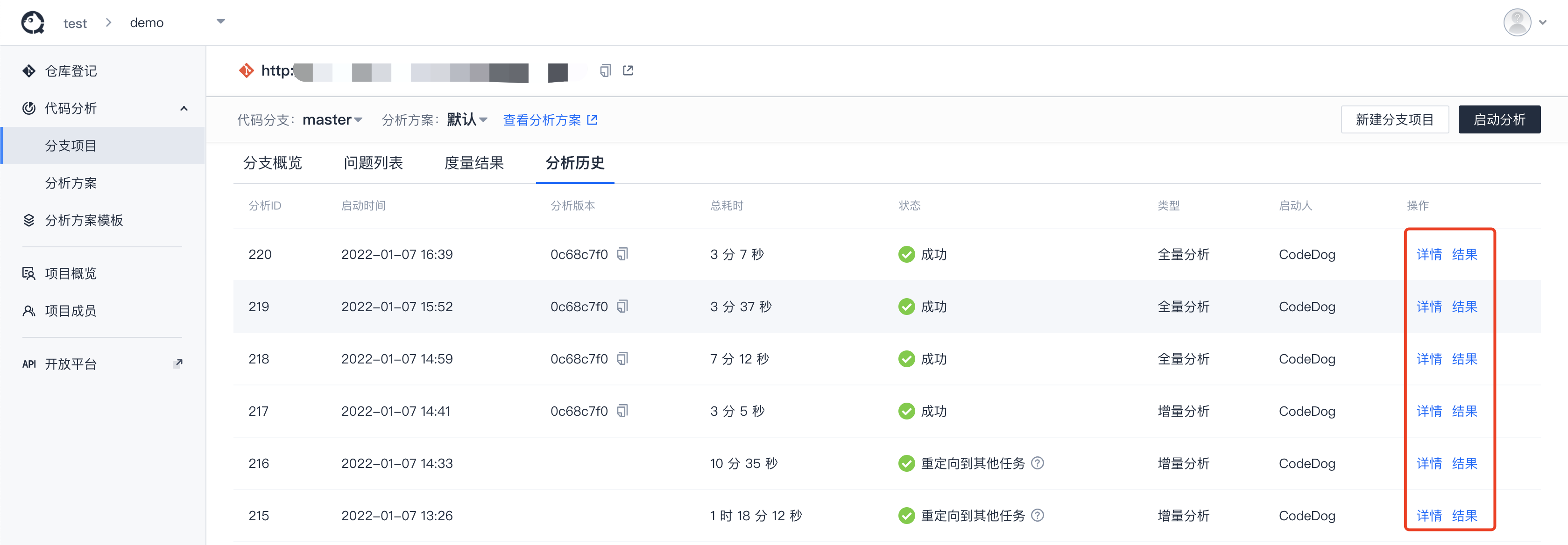
Analysis overview
After the analysis, you can check a branch overview and Defects list by entering Branch overview 等。